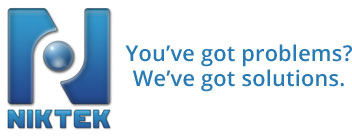Set the UC540 to go to the IP address of your Microsoft Exchange 2010 server. This is done within the webpage at 10.1.10.1 or via command line at the IP address of the UC500 on the CUE side using the “SMTP server…” command.
In this example I did not use authentication on the SMTP server command I simply added the IP address of the Exchange server with no username or password.
Go to Exchange 2010 and create a receive connector. To do this, Go to Exchange Management Console “EMC” and then to SERVER CONFIGURATIONS and HUB TRANSPORT.
Click on Receive Connectors TAB. For this example I have named the receive connector “UC500 Receive Connector” –> Give it a description and under network enter 10.1.10.0/24 (the default IP address range of the CUE side of the UC500) under the “RECIEVE MAIL FROM REMOTE SERVERS” field.
Go the AUTHENTICATION and uncheck all options… then go to permissions groups and add a check in front of “ANONYMOUS USERS” only.
Then you must open the “Exchange Management Shell” and give the anonymous users group permissions to use the connector. Use this command.
Get-ReceiveConnector “UC500 Receive Connector” | Add-ADPermission -User “NT AUTHORITY\ANONYMOUS LOGON” -ExtendedRights “Ms-Exch-SMTP-Accept-Any-Recipient”
Once this is done… Microsoft Exchange will accept email from Cisco UC500 when email notifications are enabled. This could be for Voicemail or electronic T.37 fax notifications that send you an email copy.
To debug CUE to see if the mail is sending and if there are any errors with the receive connector use these commands.
1) Logon to CUE and type
clear trace
trace voicemail msgnotif all
trace entitymanager NotifDevice all
trace smtp all
show trace buffer tail
** When a SMTP notification is sent to your user… you will see a bunch of DEBUG text scrolling down and you can read it for errors if the emails are not working.